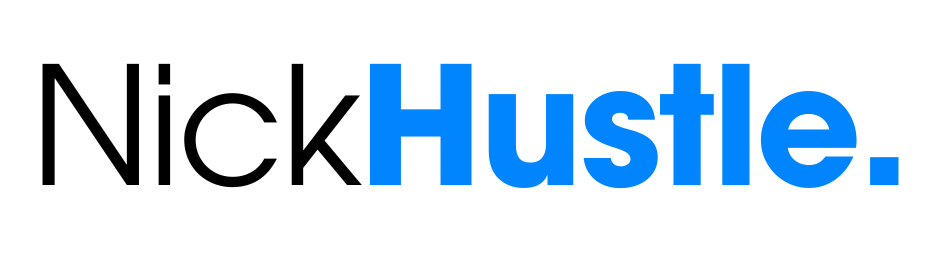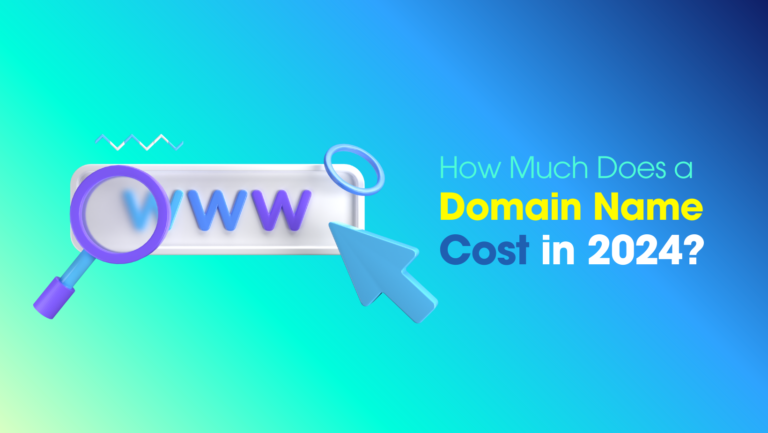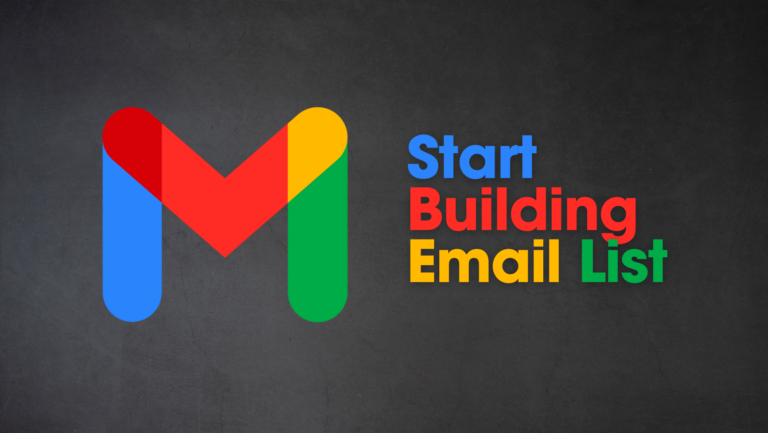How To Build a WordPress Website with Bluehost (from Scratch)
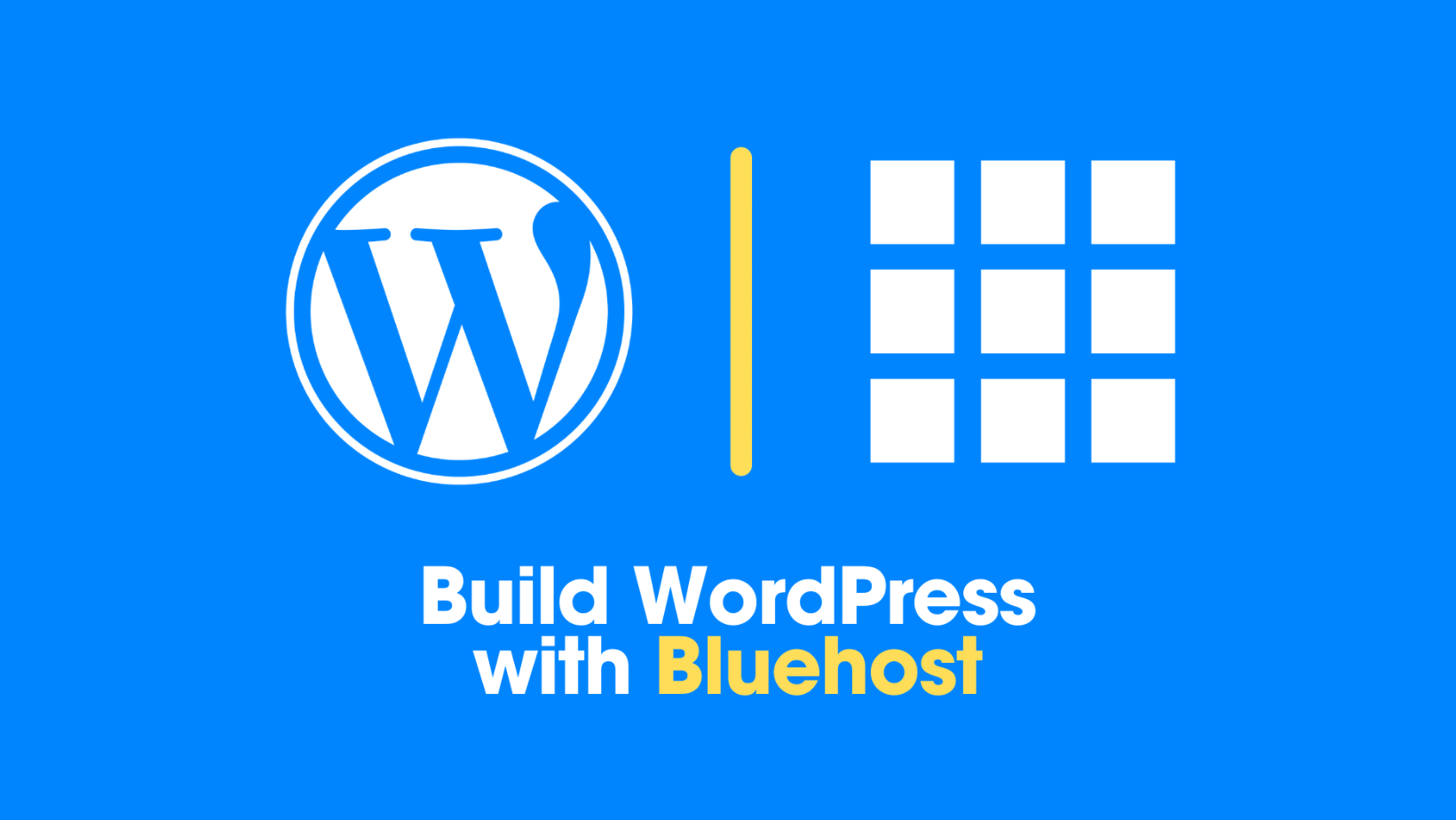
These days, the website is one of the most crucial things!
If you want to work online as a freelancer, blogger, or digital marketer, or if you want to establish your own business, you must have a website.
A website is required for every internet business to exist.
But wait, how do I create a website?
So, in this fantastic essay, we’ll go over – How to Build a WordPress Website using Bluehost.
Today we will learn how to design a website with the help of Bluehost, and we will go over everything step by step.
Along with the creation of a website, we will also address some other significant headlines, so this article will be extremely useful to you.
Go ahead and do it!
Why should you read this article?
- A step-by-step tutorial to creating a website with Bluehost.
- A practical guide with examples
- This is an article for beginners.
Why choose Bluehost?

→ Click here to go to Bluehost and click the “Get Started” button.
You’ve probably heard of Bluehost, a web hosting service.
It is one of the world’s most prominent web hosting service companies.
Bluehost hosts millions of websites globally and provides amazing services such as fast website performance, 24 X 7 contact assistance, security, and so on.
In addition, they provide the Bluehost website builder, which you can utilise if you are not a WordPress expert.
This builder allows you to create websites using pre-made gorgeous templates.
How to Create a WordPress Website Using Bluehost

Step:1 Select your best plan of Bluehost
The first and most crucial step in creating a website with Bluehost is to select the best package that meets all of your needs.
The graphic below depicts Bluehost shared hosting plans. So, in general, it has four programs that offer numerous fantastic perks and services.

It is now up to you to select a plan that is better suited to your company’s needs.
However, as shown in the illustration, the most popular or suggested plan is the Choice Plan, which includes all of the necessary services.
Services such as 40 GB of SSD storage, free CDN, a free domain for a year, limitless websites, and so on are provided.
Step:2 Choose the period and Make the payment
After selecting the appropriate hosting package for your needs, it is important to select the hosting period.
Now, the longer the term you select, the greater your advantage.
Bluehost gives you a variety of duration alternatives; however, it is up to you to make the final selection.
After you’ve selected the period, you’ll find a safe payment option on the left side.
There are numerous payment methods available, including PayPal, debit or credit card, and so on.
Simply select one of the payment options and then make a safe payment to Bluehost.
Step 3: Set up WordPress on your domain name.
After you have completed the domain and hosting purchases, we will begin the process of establishing a WordPress website with Bluehost.
To begin working on WordPress, you must first install WordPress on your domain.
Don’t worry, this isn’t rocket science; it’s only a few steps.
All you have to do is go to the Bluehost hosting dashboard, which is incredibly user-friendly and easy to browse.
Let me tell you that the Bluehost interface has a 1-click WordPress Install tool that is quite beneficial.
There will be an option to install WordPress, and you will just need to make one easy click to have WordPress installed on your domain name.
After installation, go to the WordPress dashboard (WP Admin).
Step:4 Do some Basic settings in WordPress
After successfully installing WordPress, the following step is to make some basic and necessary changes within the WordPress dashboard.
Simply login to your WordPress dashboard to begin making changes like as building pages, updating permalink styles, and so on.
To change the design of the permalink, which is vital for your website’s SEO, go to settings, then permalinks (as seen in the image).
This is not the only setting you should change; there are many more that you should change to make your WordPress website perform optimally.
Step 5: Install an appealing WordPress theme
After you have completed some adjustments, one of the most significant components is to add an appealing theme to your WordPress website.
A theme must be both lightweight and appealing.
Because a heavy theme takes a long time to load, this is the worst case scenario, as it hurts not just your SEO but also your sales.
As a result, you must pay attention to the speed of your website.
Now, I’d like to offer Astra, a popular WordPress theme that is lightweight and includes attractive pre-made starter templates.


Astra is a popular theme with both free and premium variants. As a result, it is entirely up to you whether to go with the commercial version or stick with the free.
Step 6: Install some Fundamental Plugins
As you are aware, if you are developing a WordPress website, installing some beneficial plugins will make your site more effective and increase its performance.
However, installing too many plugins may slow down your website’s speed; therefore, just install the plugins that you require.
Let me offer some of the most important plugins you should install on your WordPress website to boost its performance.
- Rank Math (for SEO)
- Contact Form 7 (for building forms)
- Jetpack (for checking the website’s Insights)
- WP Rocket (for improving websites performance)
- WooCommerce (for building e-commerce websites)
- Elementor or Thrive Architect (for creating or designing custom pages)
Aside from these plugins, there are numerous others for various reasons. As a result, all you have to do is search for the plugin that meets your requirements.
There are two ways to install a plugin: either search for it in the WordPress plugins section or get it from other websites and upload it to WordPress.
To upload a plugin, simply click on the upload plugin button, which is located at the top of the same page.
Step 7: Establish a blog page
If you are creating a blog website or adding a blog page to your business website, you must construct a distinct page called blog.
To accomplish this, you must first build a page and name it blog.
Then go to Settings, and then scroll down to the ‘Reading’ option.
Then simply set the post page to ‘blog’ and Homepage to your home page (which you created with a page builder tool).
So, once you’ve completed this, you’re all set.
All of your blog postings will now be directed to the blog page, leaving your homepage empty.
Step 8: Create a unique and professional homepage.
If you want to create a bespoke home page, you will need a page builder to assist you.
You can do this with Elementor, Thrive Architect, WP Bakery, and other plugins.
Let me demonstrate how to create a page using Thrive Architect.
To begin, launch Thrive Architect and navigate to your home page.
The editor section will then appear, where you can easily create your unique page.
You now have two options: either design the entire page yourself by dragging and dropping the pieces, or import a pre-made template.
Simply follow the steps outlined in the image below to import the template.
You will now see a variety of templates; simply select the one you prefer and install it by clicking ‘choose template’.
This will add a template to your home page.
Furthermore, you can easily customise it by eliminating a part, adding features, altering photos or text, and so on.
Step 9: Make your website mobile-friendly
So, once you’ve finished creating your website completely, including the homepage, blog page, and other pages, you should check to see if it’s mobile-friendly.
Simply Google “mobile-friendly website check” to find out.
Then you may check using the Google search console tool or another tool, it doesn’t matter.
The template you import is mobile-friendly by default. However, the page may change once you design it. As a result, you should do a safety check.
Recommended Tools for Building a Website



What after creating a website with Bluehost?
After creating a website with Bluehost, you must now attract people to your site. A website is nothing more than a blank page without visitors.
As a result, you must work hard to attract targeted traffic to your website in order for it to generate sales or leads for your company.
As you are all aware, there are numerous strategies for attracting visitors to your website, including SEO, email marketing, social media marketing, paid advertising, and so on.
You can use any of the approaches or all of them simultaneously to acquire more traffic as soon as possible.
Let me also mention GetResponse, one of the greatest email marketing platforms.
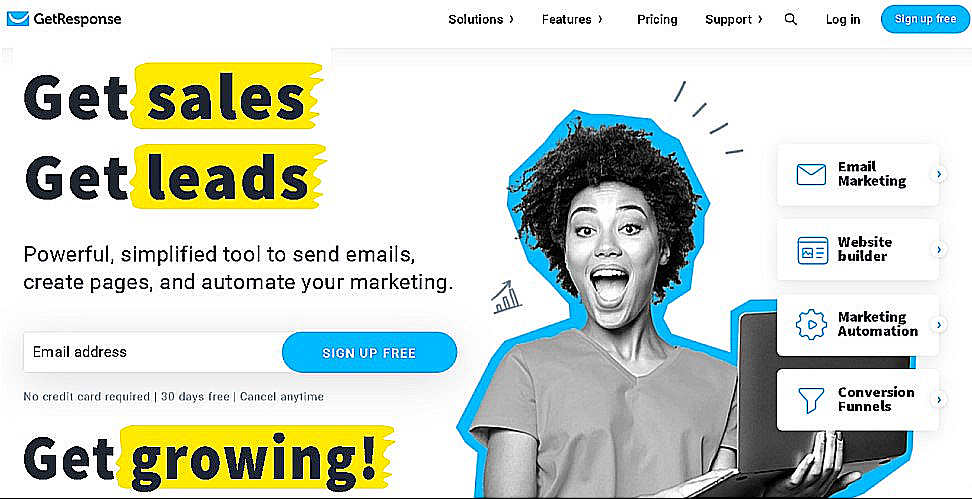
It is a good email marketing platform that also offers many other services, such as a landing page builder.
If you have a large enough budget, you can run paid advertising to drive visitors to your website, which will convert into sales or leads if you have a good website and a decent product.
Frequently Asked Questions
1. How do I start building a WordPress website?
Follow these steps to get started with developing a WordPress website:
1. Get a domain and hosting.
2. Set up WordPress on the domain.
3. Plan out your WordPress website.
2. What are the necessary components for creating a WordPress website?
To develop a WordPress website, you may need various key components or tools, such as:
1. Domain and Hosting
2. WordPress theme
3. Page builder
4. A few helpful plugins
3. What is the cost of developing a WordPress website?
The cost of hosting, plugins, themes, and other tools used in your WordPress website determines the cost of developing a website.
4. Do I need coding knowledge to create a WordPress website?
The short answer is NO.
A WordPress website does not require any coding knowledge. All you need is a domain name and web hosting.
However, if you have coding skills, you may add your own styles to make your website as beautiful as you like.
5. Is it possible to utilize my own domain name with a WordPress website?
YES. With a WordPress website, you may use your own domain name.
If you build your website on WordPress.org, you must have your own domain name.
Final words
Finally, we have reached the end of our most extensive guide, which was on ‘How to Build a WordPress Website with Bluehost’.
In this essay, I went over each step that is necessary for creating a solid website.
You can now use this tutorial to establish any form of website, such as a blog, portfolio, e-commerce, or business website.
If you are not a specialist in developing websites or utilizing WordPress, you may also use the Bluehost website builder.
Overall, Bluehost will assist you greatly in establishing your website and in keeping it safe and secure from all forms of cyber threats.
You might be interested in:
(Disclosure: This article contains affiliate links. If you purchase through these links, I earn a commission at no extra cost to you.)