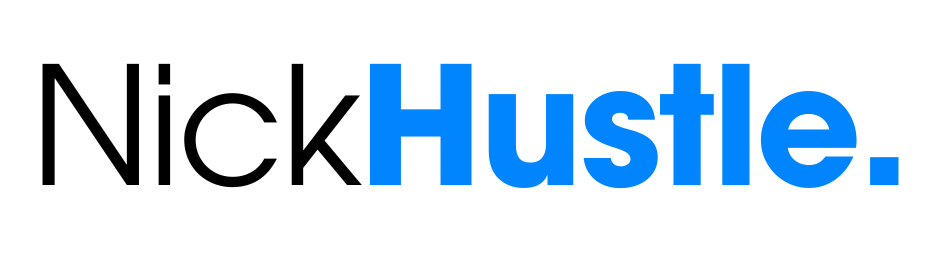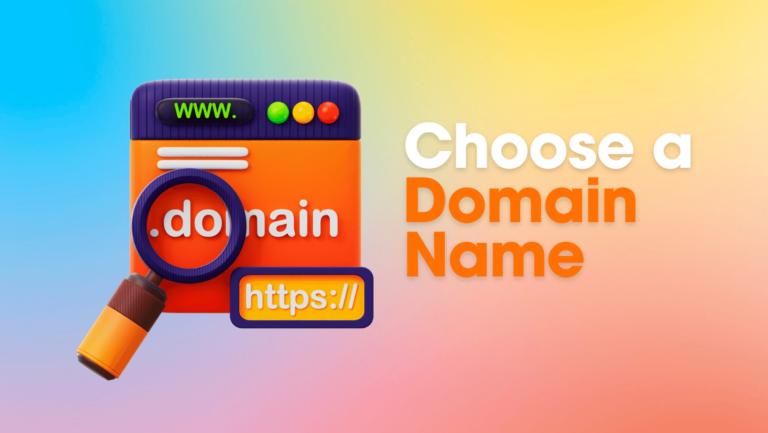How to Create a Blog in 2024 (Beginner’s Guide)
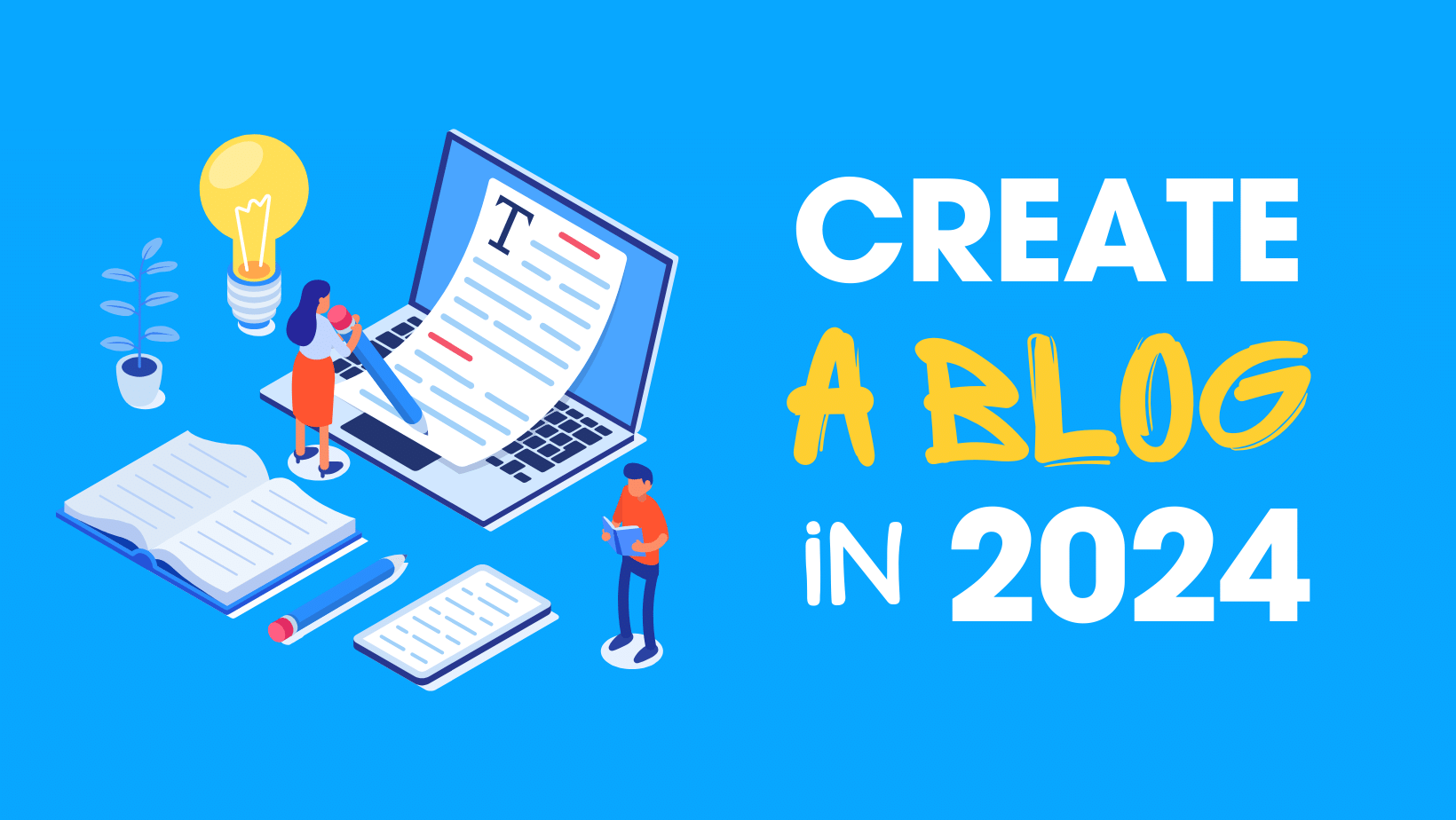
Are you unsure of how to create a blog in 2024?
You’re capable of it. Already, millions of people have.
It’s possible that you feel that it’s too difficult or that no one will be interested in reading your blog.
I began my blog from the same starting point that you are currently at. Just four years ago, I would never have imagined that my blog would become my primary source of passive income.
Remarkably, you’re not by yourself!
I’ll walk you through the process of starting the most common kind of blog, a self-hosted WordPress blog, in this detailed tutorial.
All set? Now let’s get started!
Introduction
One of the most lucrative online ventures you can launch with little initial investment is a blog.
However, how should one go about launching a successful blog? You might have several inquiries.
Let’s investigate everything from the ground up!
When starting their first blog, novice bloggers always have these fundamental questions in mind:
A blog: what is it?
A blog is a kind of regularly updated website that is usually managed by one person or small group and has entries (articles) about a certain topic.
A blog’s objective is to enlighten, educate, and amuse its readers so they will return for more.
Blogs are a useful tool for online product, information, and idea sharing.
Why should you create a blog?
What is the one Internet-related certainty? It is always evolving.
Whether you want to share your creative side with others, establish relationships, or find new knowledge, there are a ton of advantages to being online.
In other words, even if you want to start blogging as a pastime, it allows you to spend your time on something valuable.
Stated differently, pursuing your passion is always preferable to doing nothing.
I’m not tech-savvy; is it possible for me to start blogging?
To put it simply, you can start a blog without knowing how to code. However, learning a new skill is always beneficial. The entire purpose of creating this tutorial was to assist newcomers.
You may learn how to start a blog right now with the help of the beginner-friendly and easily navigable blogging resources and tools that are all available here.
Can my blog earn me money?
Your blog will present you with more options if it can provide readers with what they are actually looking for. Distinctive blog content is essential.
As I’ve done for many years here, you may write sponsored pieces, sell ebooks, do affiliate marketing, sell physical things, and advertisers will find you to promote their products through your site (we’ll get to that later).
What is the price of creating a blog?
Your blog will cost between $35.40 and $100, depending on the kind of blog you wish to start. This will cover your first year’s minimal expenses.
As you read this advice on how to establish a blog, I’ll also show you where blogging expenses can be cut.
Sounds excellent? Now let’s get going!
Six Steps for a 2024 Blog Startup:
- Choose an ideal blog topic.
- Select the blogging platform of your choice.
- Obtain the top web hosting
- Create a blog.
- Start using WordPress.
- Launch it after modifying it.
Step 1: choose the “ideal” blog topic
If you are in charge of a firm, organization, or business, your blog needs to be about the good or service you provide. Thus, you can advertise them on your blog.
If you’re alone yourself, you can choose a subject that you want to talk about. I could call it the “Blog Niche.” Generally speaking, your site’s specialized topic is its blog niche. It can be about technology, food, travel, or anything else you really enjoy writing about.
Prior to selecting a blog niche, consider the following two questions:
- To what extent are you devoted to the niche?
- What level of fervor do other individuals (readers) have for the niche?
Put another way, you can pursue your passion if you have the knowledge and experience to support it.

Furthermore, you can make sure that your blog appeals to your audience by clearly identifying who they are and what they are searching for.
The following are some of the most well-liked blog niches that you might want to think about:
- Beauty and Fashion
- DIY and Crafts
- Health and Fitness
- Parenting
- Finance
- Tech
- Travel
- Home Decor
- Education
- Food
- Lifestyle
Just pick a topic you enjoy talking about and learn as you go — don’t overthink it!
Step 2: Selecting Your Blogging Platform
You’ll need a blogging platform in order to get started. It resembles a restaurant’s kitchen in certain ways.
To draw in more clients, you must make your kitchen more hygienic and dependable.
Similarly, in order to prepare your blog content, you need a competent blogging platform.
It is up to you to decide which blogging platform to use. While some provide limited customizing possibilities and cost a lot of money to improve, others are easy to use.
WordPress is the most widely used blogging platform in the world.
The best part is that you may use it for free and have complete control over your site.
WordPress: What is it?
There are millions of bloggers worldwide that use WordPress as their content management system (CMS), along with innumerable businesses and organizations.
WordPress is one of the most popular blogging and website creation platforms worldwide, powering over 43.2% of all websites.
WordPress’s popularity can be attributed to its ease of use in creating websites without the need for coding knowledge.
That’s how I constructed the blog you’re currently viewing.
Is WordPress able to perform all tasks?
To make this clear, let’s go to the following stage.
Step 3: Choose the Best Web Server
Just give the eatery another thought. Does it have a kitchen?
What about the dining room then?
The eatery requires a kitchen to cook meals and a dining space to serve patrons.
Similar to this, WordPress is required for managing your blog content, and web hosting is required for distributing it to your visitors.
Stated differently,
Everything on your site, including text, blog posts, photos, videos, and more, will be managed by the blogging platform WordPress. (As in the kitchen of the restaurant.)
The Web host will provide a home for your blog, powering it up and making it live and available online. (As in the dining room of the restaurant.)
It’s time to select a reliable web hosting company and begin using WordPress to create your site!
Step 4: Create a Blog
Fortunately, fantastic web hosting packages are included with Bluehost, an official WordPress recommended hosting company, to help you launch and maintain your WordPress blog with ease.
It will also make it easier for you to get started without having to deal with complicated tech, and setting everything up only takes 30 to 40 minutes.
Let’s begin configuring your hosting now.
→ Visit Bluehost by clicking this link and select the “Get Started” option.
Create a blog with Bluehost.

You won’t have to worry about installing WordPress on your web hosting account because Bluehost has been working with WordPress since 2005.
They will mostly provide you with:
- The first year is free for domain names.
- included is a free SSL certificate
- WordPress installation with just one click
- live, 24/7 professional assistance
- 30-day money-back guarantee
Choose your preferred web hosting bundle first. Since the basic package includes everything you’ll need when you first start off, I strongly advise you to get it.

If not, you have the option to choose any other higher plan in case you wish to launch multiple blogs. If necessary, you can always upgrade your package at a later time.
Next, type in the domain you wish to use, which is your blog URL. Your blog domain name can be whatever name you like, including your name, business name, or organization name.

For the first year, Bluehost provides both a free SSL certificate and a free domain name.
An SSL certificate: what is it?
Often known as “SSL encryption,” SSL (Secure Sockets Layer) certificates allow data to be encrypted between a website and a visitor’s web browser.
Your website is protected from unwanted access using an encryption technique if you are using SSL.
(This padlock icon is probably visible in the address bar of your web browser.)
Make sure your domain name is brief, easy to spell, and memorable.
If your preferred domain name isn’t available at the moment, you can either try a different one or select “I’ll create my domain later” to set up a domain after you buy a hosting package.
Create a Bluehost account now. You can manually input your contact information or sign in using Google. Verify that every detail is accurate.

Once finished, choose the details of your package. Depending on how long in advance you would like to pay, you can select a package price plan.
You can select your plan and make upfront payments over 12 or 36 months.
Your monthly payment will be just $35.40 if you purchase for a full year in advance, and there is no risk because of the 30-day money-back guarantee.

Furthermore, keep an eye out for pre-ticked box extras. I advise retaining the additional “Domain Privacy Protection.”
Domain Privacy Protection: What Is It?
When you register a domain name, a public directory will contain your personal information. With Bluehost’s Domain privacy protection, you may substitute generic Bluehost contact information for your online personal information, helping you to keep it safe.
Make sure the boxes are unchecked if you don’t want any more goodies.
Finally, finish the hosting purchase. After reviewing the Bluehost Policies and Terms and entering your payment details, click the green “Submit” button!

Simply bide your time till a few minutes to see the next stage appear.
Create a password for your Bluehost account. This is not the password for your WordPress blog (which you will receive via email), but rather for your Bluehost account.

Open your Bluehost account and log in. In the step above, use the password you just made. Or use Google to log in like you did when you first registered.

Give your blog a title and a catchphrase. Put both your blog’s name and tagline here. Turn on the switch next to “Would you like to start a blog?and you have the option to modify these later!

A survey requesting information about your online objectives and experience may be sent to you. Respond to them before moving on to the next phase.
Choose a theme for your blog now. You are free to select a premium or free theme. You can change your theme later. For now, choose a free theme.

Your WordPress blog will begin installing itself as soon as you’re finished.
Not too difficult, is that right?
Step 5: Launch Your WordPress Account
Now is the time to start customizing your WordPress blog.
Just to keep in mind, you ought to have two sets of login credentials:
- Enter your Bluehost login information to pay for hosting and modify account-related settings.
- Enter your WordPress login information to compose and manage blog entries in the admin area.

We must dedicate more time to WordPress, though, therefore in order to access the WordPress dashboard most of the time, you will need to know your username and password (check your email inbox).
Greetings from the WordPress Dashboard!

This is where you publish all of your blog’s content, including posts and photographs. We are also capable of installing the necessary WordPress plugins to enhance your blog with extra functionalities.
At first, it could seem difficult, but don’t worry. It looks more harder than it is.
To be sure you’re headed in the correct direction, you should check out these other settings:
For now, go to Settings > General

- Site title and tagline: Verify that the titles and tags on your website are accurate. You can edit them here if not. A succinct sentence that accurately sums up your website or mission should serve as your slogan. They are subject to change at any time!
- Verify that the website address begins with HTTPS:// rather than HTTP://. (If you require assistance, just get in touch with Bluehost support to confirm the validity of your SSL certificate.)
- Admin email: You can enter a new email address to replace the current one. You must verify it if you made any changes. Verify that your email is operational.
- Membership: If you plan to not add new users to your blog, take no action. Simply don’t check it.
- Date and time zone: You are free to select a different time zone. But keep in mind, if you plan to schedule blog updates, this will be crucial.
Go to Settings > Permalinks and ensure “Post name” is selected. That arrangement makes a lot of sense to readers and works great for your blog.
If you made any changes there, hit “Save”!
Install any necessary plugins. Installing the Yoast SEO plugin is what I advise doing first. It aids in the creation of blog entries that are optimized for search engines like Google, which increases readership.

Installing a plugin on WordPress:
- Go to Plugins > Add New.
- Search for “Yoast SEO” on the search bar.
- Click “Install Now” and “Activate” it.
Based on my experience, I advise you to install the “Contact Form 7” plugin to include a contact form on your blog and the “WordFence” plugin to protect your blog from hackers.
Fear not — most WordPress plugins include an installation manual.
Step 6: Tailor it and Run it
Let’s personalize the look of your blog. Any theme you choose can be used as your default.
Select your favorite theme by searching for it under Appearance > Themes > Add New. Alternatively, if you have independently purchased a premium theme from someplace, you can upload it there.

For my part, I adore the Astra theme. All of the devices, including PCs, laptops, mobile phones, and tablets, work better with this theme.
To alter how your blog appears after you’ve activated the theme, select Appearance > Themes > Customize.
Using a live preview, the customizer allows you to alter, design, and rearrange every aspect of your website.

Without writing a single line of code, you may alter the blog layout, add widgets to the sidebar, add your logo or menu items to the header of your website, and modify the footer area.
As you may know, it can seem strange and perplexing at first. The identical location that you are in at the moment is where I was.
Look around and take your time; you can learn a lot of things.
It’s time for you to get started on your first blog post.
If you’re at a loss for words, just start writing about anything related to your blog topic. You can find out more about how to write your first blog post here.

To start a new post, select Posts > Add New.
Don’t stress too much about producing a flawless blog article on your first attempt because you may alter your postings at any moment.
Don’t forget to include crucial pages in your blog.
To add a new page to your blog, select Pages > Add New.
The transparency of your blog depends on the addition of an About Page, Contact Page, Disclaimer Page, Privacy Policy Page, and Terms of Service Page, therefore do not hesitate to do so.

It’s difficult to make those pages by yourself. To create them for your blog, utilize a website such as TermsFeed that generates privacy policies.
You are now ready!
Let’s get your new blog going!
Remove the Bluehost’s coming soon page. All you have to do is delete the coming soon page to ensure that your blog is visible to other people.
To carry out this:
- Log into your blog’s WordPress Dashboard (yourblog.com/wp-admin).
- Go to Settings > General.
- Scroll down to the “Bluehost Coming Soon Page” and turn it off.
- Click “Save.”
Best wishes! You succeeded! You now have access to the most widely used kind of blog: a self-hosted WordPress blog.
It’s time for you to go on your blogging adventure!
Next up for blogging?
The following action is to concentrate on producing top-notch content.
and cultivate a strong following for your blog.
I advise inexperienced bloggers to begin their journey on Pinterest. It’s among the greatest resources for generating free blog traffic.
Most inexperienced bloggers become preoccupied with attempting to obtain money quickly. However, it’s crucial to first set up your blog correctly.
Once your site gains traction and a loyal readership, you can start earning enough money to set yourself up for a comfortable existence from writing.
As usual, the secret to long-term success is creating outstanding blog material.
Here are some more simple tools that we utilized and that you can use to enhance your blog and attract more readers:
- Canva: You can make amazing graphics for your blog and social media with this free online graphic design tool. It will assist you in drawing in more visual readers and social media shares.
- WP Rocket: To ensure that your viewers have a seamless experience, you must speed up the loading of your site. WP Rocket is a WordPress plugin that does much more than just cache your pages to make sure your blog loads quickly across all platforms.
- TermsFeed: This tool assists you in drafting and managing a polished, legally compliant, and user-friendly privacy policy for your blog. It supports your legal self- and blog-defense.
- Google Analytics: One of the greatest tools available from Google to assist bloggers and website owners in tracking the traffic and performance of their websites. With the MonsterInsights WordPress Plugin, setting up Analytics on a new WordPress blog is simple and straightforward.
- Google Search Console: You may find out how Google perceives your blog in their search engine results by visiting Google Search Console. You must first set up Google Search Console for your blog in order for Google to display it. It lets you keep an eye on how well your website performs in Google search results.
Read – 5 Best Web Hosting Service for Bloggers in 2024
If you need any more hosting-related support, you may reach Bluehost via phone or live chat.
To find out more about WordPress and receive assistance with a particular theme or plugin, you may also utilize the WordPress support forum.
To improve your blogging, you should also read through all the other articles on the subject that are available here.
It’s your turn now! Why not launch your blog right now?
Cheers to your blogging!
If you’re not creating Bluehost account, Click Here
(Disclosure: This article contains affiliate links. If you purchase through these links, I earn a commission at no extra cost to you.)